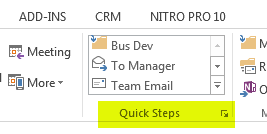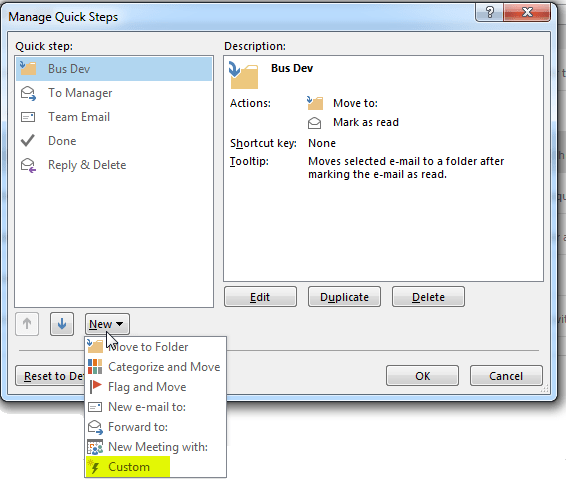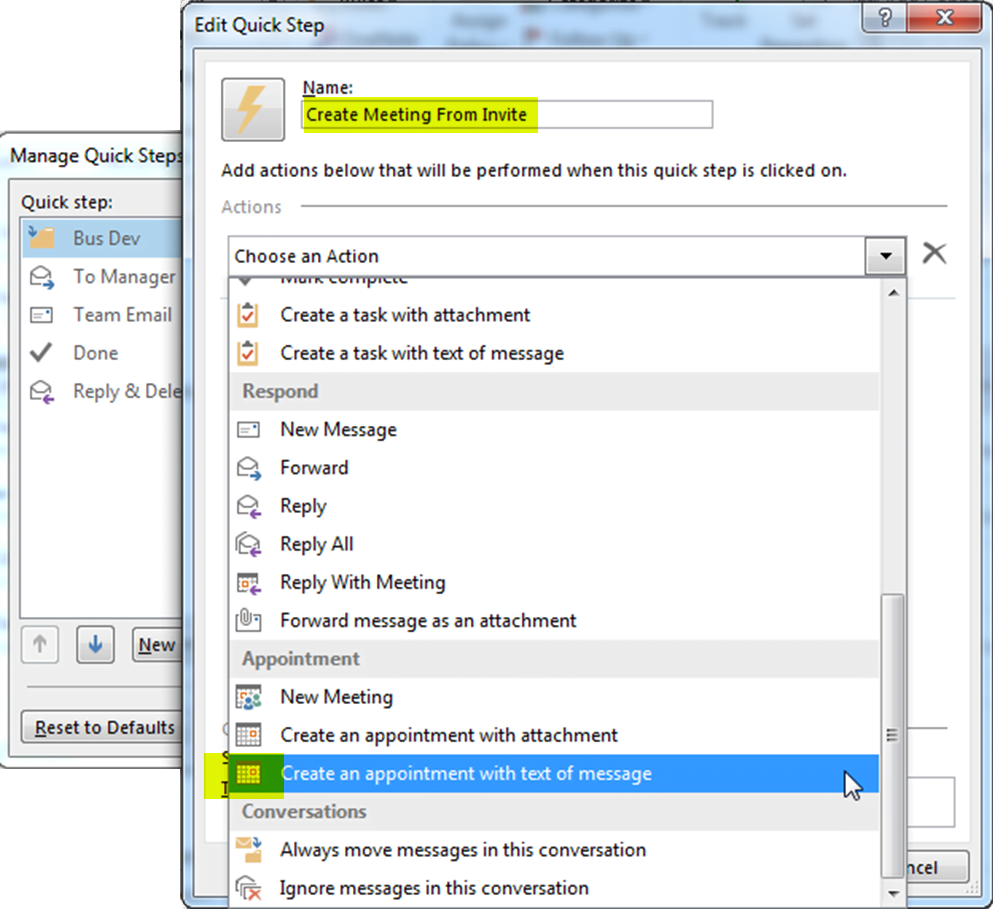- Knowledge Base
- General
- How to track meeting invites in Microsoft Dynamics 365 / CRM
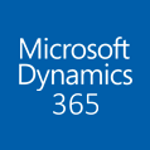
Article sections
| Summary: | Here’s a tip on how to convert a meeting invite into an appointment, in a few seconds |
| Article Type: | Information / Tips |
| Related Product: | This article relates to the following products:
|
| Related Articles: | None |
How to track meeting invites in Dynamics 365 / Dynamics CRM
You will no doubt have noticed that when you receive a meeting invite from anyone, there is no CRM ribbon to enable you to “set regarding” to link the invite with a Contact or Opportunity. Meeting invites do not therefore appear in activity lists in CRM either.
To get round this, what you can do however is create an appointment from the meeting invite. To do this quickly you can make use of an Outlook feature – Quick Steps (Outlook 2010 and above).
From the Quick Steps menu in the ribbon,
Select New and the Custom option:
Give the Quick Action a more descriptive name and select Create an appointment with the text of message.
You can also select a Short Cut to make using this even easier.
Once this is done, with the meeting invite open you will be able to create an appointment from the invite. This will put the appointment into your calendar.
The final step is to open the appointment, “set regarding” and then use the ‘Respond’ button to accept the meeting.
Related Articles
- How does Power BI Licensing work?
- Understanding Date Fields in the Dataverse
- Power BI URL Filtering
- Create Custom Reusable Controls in PowerApps
- Microsoft Flow FAQ
- Creating Microsoft Dynamics 365 Workflows Tips
- How to: Creating a "Run Once" Daily Trigger using Power Automate
- How-to: Microsoft Dynamics 365 System Backups
- How to check your Microsoft storage use
- Modifying Silently in Dynamics 365