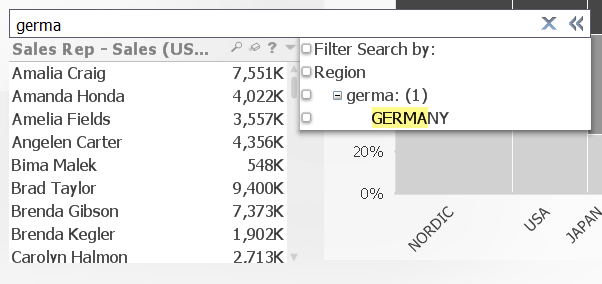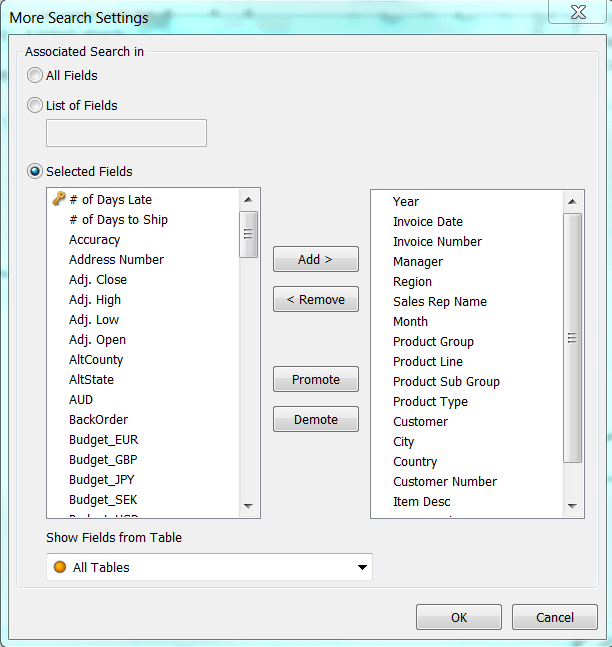- Knowledge Base
- Qlikview
- QlikView: Using Associative Search as List Box Search Mode
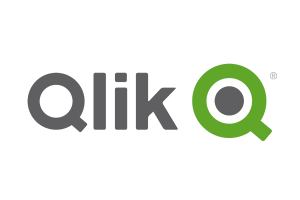
Article sections
| Summary: | An article to advise users on setting up the associated search in QlikView |
| Article Type: | Information / Support |
| Related Product(s): | This article relates to the following products:
|
| Related Articles: |
Qlik is the only vendor in the Business Intelligence arena with Associative Search. This is displayed via the Green/White/Grey indicators and in the majority of scenarios, the associated fields can be made visible on a sheet to allow for a suitable range of selections. However, the Associative Search capability can be utilised directly against a single list box. This can make for a wider range of selection options, quicker selections and better use of the space on the sheet.
Below an example requirement is set out followed by the default search mode and then the Associative Search mode solution. After which instructions on setting up the associative search mode is outlined.
Scenario
A user wants to know the sales details for all the sales reps that have made sales in Germany.
Normal Search Mode
The step to get the correct result in normal search mode would be:
- Select “Germany” in Region list box.
- Right click and Select Possible on Sales Rep list box.
- Either via Current Selections box or Region list box de-select “Germany”.
Associative Search Mode
The step to get the correct result in associative search mode would be:
- Click on the Search icon on Sales Rep list box. Start typing “Germany”, select “Germany” under Region heading.
Setting up Associative Search Mode on a list box
To allow users to use the associative search on a list box right click on list box > Properties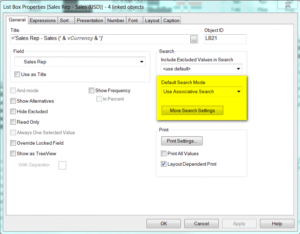
Under the General tab, click on the down arrow against “Default Search Mode” and select “Use Associative Search”
Then click on “More Search Settings” button
Select the related fields by which you wish to allow an associative search and use the “Add” button to move across to right-hand side and make available > OK > OK
| Related Information: |