- Knowledge Base
- General
- Creating a non-interactive user in Dynamics 365
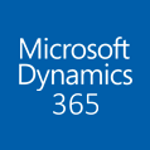
Article sections
| Summary: | This article takes you through the steps required for creating a non-interactive user account in Microsoft Dynamics 365 |
| Article Type: | Information / How To |
| Related Product(s): | This article relates to the following products:
|
| Related Articles: |
What is a non-interactive user?
The non-interactive user is not a ‘user’ in the typical sense – it is not a person but an access mode that is created with a user account. It is used for programmatic access to and from Microsoft Dynamics 365 between applications. Creating a non-interactive user account lets these applications or tools, such as a Dynamics 365 to ERP connector, authenticate and access Dynamics 365 (online), without requiring a Dynamics 365 (online) license.
Who can create non-interactive users?
You need to have the System Administrator security role or equivalent permissions in Dynamics 365 to create a non-interactive user. First, you’ll create a user account in Office 365 and then in Dynamics 365 (online), select the non-interactive access mode for the account.
For each instance of Dynamics 365 (online), you can create up to five non-interactive user accounts.
Creating a non-interactive user? Follow these steps:
- Create a user account in the Office 365 Admin Center.
Be sure to assign a Dynamics 365 (online) license to the account. - Go to Dynamics 365 (online).
- Go to Settings > Security.
- Choose Users > Enabled Users, and then click a user’s full name.
- In the user form, scroll down under Administration to the Client Access License (CAL) Information section and select Non-interactive for Access Mode.
You then need to remove the Dynamics 365 (online) license from the account. - Go to the Office 365 Admin Center.
- Click Users > Active Users.
- Choose the non-interactive user account and under Product licenses, click Edit.
- Turn off the Dynamics 365 (online) license, and then click Save > Close multiple times.
- Go back to Dynamics 365 (online) and confirm that the non-interactive user account Access Mode is still set for Non-interactive.
Related Articles
- How does Power BI Licensing work?
- Understanding Date Fields in the Dataverse
- Power BI URL Filtering
- Create Custom Reusable Controls in PowerApps
- Microsoft Flow FAQ
- Creating Microsoft Dynamics 365 Workflows Tips
- How to: Creating a "Run Once" Daily Trigger using Power Automate
- How-to: Microsoft Dynamics 365 System Backups
- How to check your Microsoft storage use
- Modifying Silently in Dynamics 365


