- Knowledge Base
- How-to
- How-to: Microsoft Dynamics 365 System Backups
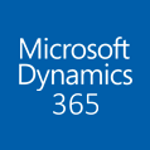
Article sections
| Summary: | How-to article on Microsoft Dynamics 365 Backups |
| Article Type: | Information |
| Related Product(s): | This article relates to the following products: Dynamics 365 |
| Related Articles: | |
| Published on: | November, 2019 |
Good news! Backups take place without you having to do anything.
About system
backups:
- All your instances are backed up.
- System backups occur continuously. Since we use Azure SQL,
see Azure
Sql automated backups for details. - System backups are retained up to 28 days. Check your expiration
date. - System backups do not count against your storage limits.
- System backups are identified as created by System on
the Manage backups page.
See your Dynamics 365 system backups
- Browse to the Microsoft 365 admin center and sign in using Office 365 Global administrator credentials. You can also sign in with System Administrator or Delegated Admin security roles.
- Click Admin centers > Dynamics 365.
- Click the Backup & Restore tab.
- Choose an instance from the Backups for drop-down list.
System-created backups appear
under Created By as System.
FAQ
How are Dynamics 365 system backups taken?
In the current version of the
product, system backups occur continuously; this is different from previous
versions where we took backups once a day. Since we use Azure SQL, please
see Azure
SQL automated backups for details.
How are
manual/on-demand backups taken?
In the current version of the product, system backups occur continuously; this is different from previous versions where we took backups once a day. Since we use Azure SQL, please see Azure SQL automated backups for details.
If you have any support queries about Dynamics365, or any CRM related questions – please contact us.
Related Articles
- How to: Creating a "Run Once" Daily Trigger using Power Automate
- How to check your Microsoft storage use
- Create Custom Reusable Controls in PowerApps
- Microsoft Flow FAQ
- Modifying Silently in Dynamics 365
- Adding PowerApps to Dynamics 365
- Creating Microsoft Dynamics 365 Workflows Tips
- How to add new Entities
- Partner Access to Dynamics 365
- Creating a non-interactive user in Dynamics 365


