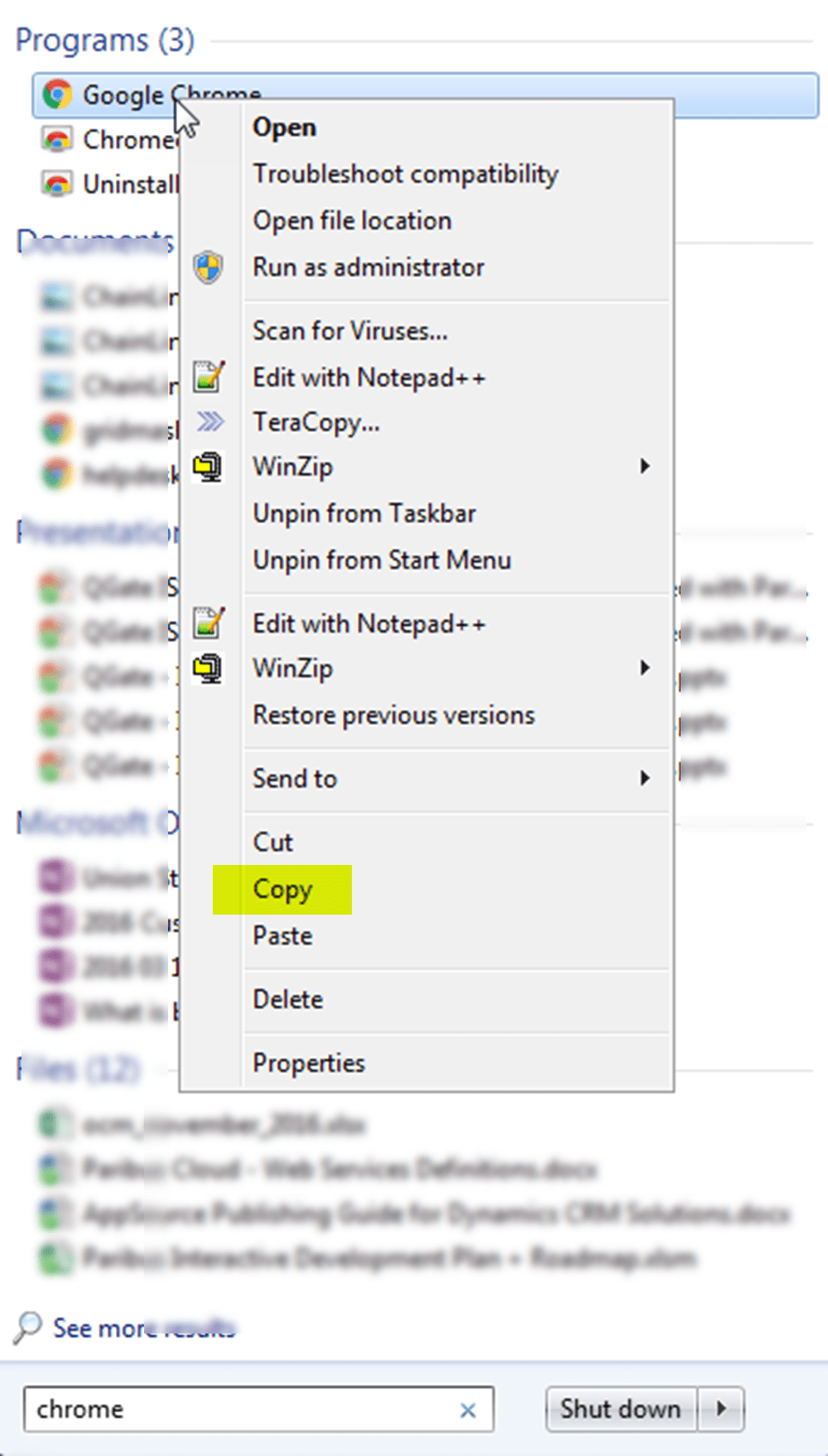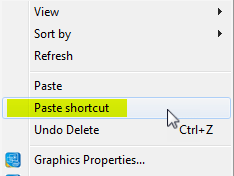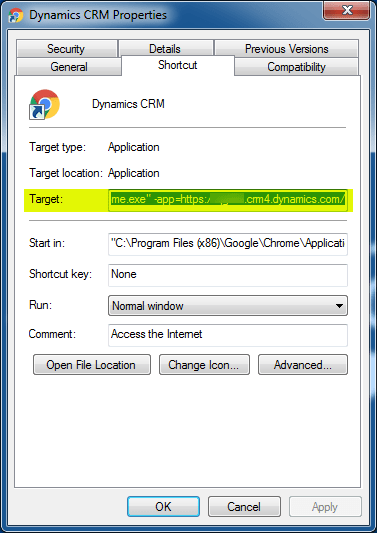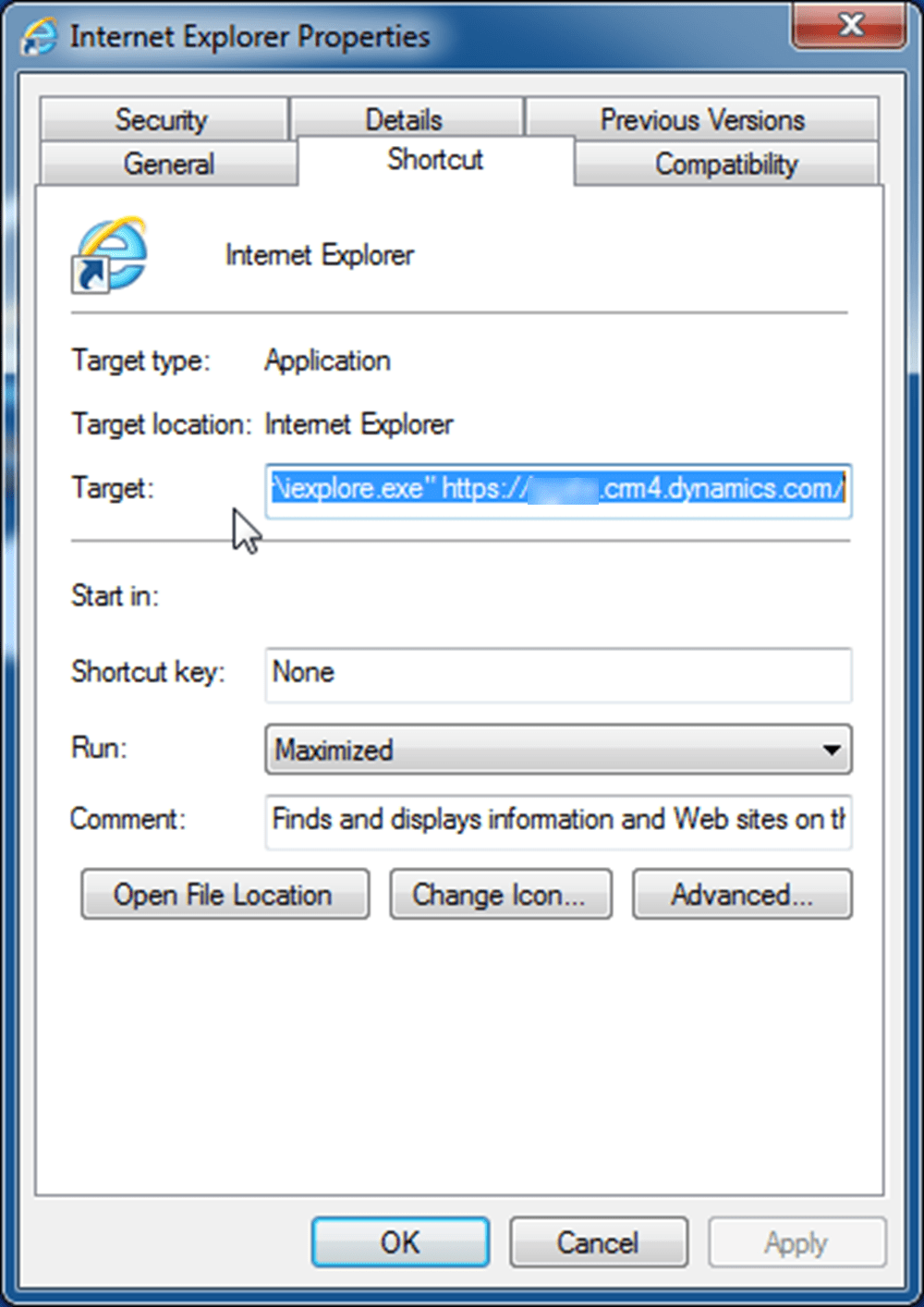- Knowledge Base
- General
- How to create a short cut to open CRM in a separate web browser window
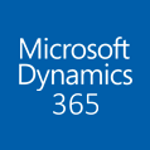
Article sections
| Summary: | Here’s a tip on how to create a short cut to open CRM in a separate web browser window |
| Article Type: | Information / Tips |
| Related Product: | This article relates to the following products:
|
| Related Articles: | How to track meeting invites in Microsoft Dynamics CRM |
When running Microsoft Dynamics CRM / Dynamics 365, it is useful to be able to open a new window specifically to run CRM. This allow the user to switch between applications rather than remembering to click on a tab having switched round to your general browser window. Also, it is less likely to close the specific browser window by accident.
Set up a short cut for Chrome
Search Chrome and copy
Paste a short cut to your desktop
Then set the Target to:
“C:\Program Files (x86)\Google\Chrome\Application\chrome.exe” – app=the url of your CRM/
Example:
“C:\Program Files (x86)\Google\Chrome\Application\chrome.exe” – app=https://companydomain.crm4.dynamics.com/
Suggest setting the Run: to Maximised
Suggest changing the Icon to something that clearly identifies the shortcut as being Dynamics CRM / Dynamics 365.
Set up a short cut for IE
The process is very similar to Chrome, except that details of the Target command are simpler. Example:
“C:\Program Files\Internet Explorer\iexplore.exe” https://companydomain.crm4.dynamics.com/
Related Articles
- How does Power BI Licensing work?
- Understanding Date Fields in the Dataverse
- Power BI URL Filtering
- Create Custom Reusable Controls in PowerApps
- Microsoft Flow FAQ
- Creating Microsoft Dynamics 365 Workflows Tips
- How to: Creating a "Run Once" Daily Trigger using Power Automate
- How-to: Microsoft Dynamics 365 System Backups
- How to check your Microsoft storage use
- Modifying Silently in Dynamics 365