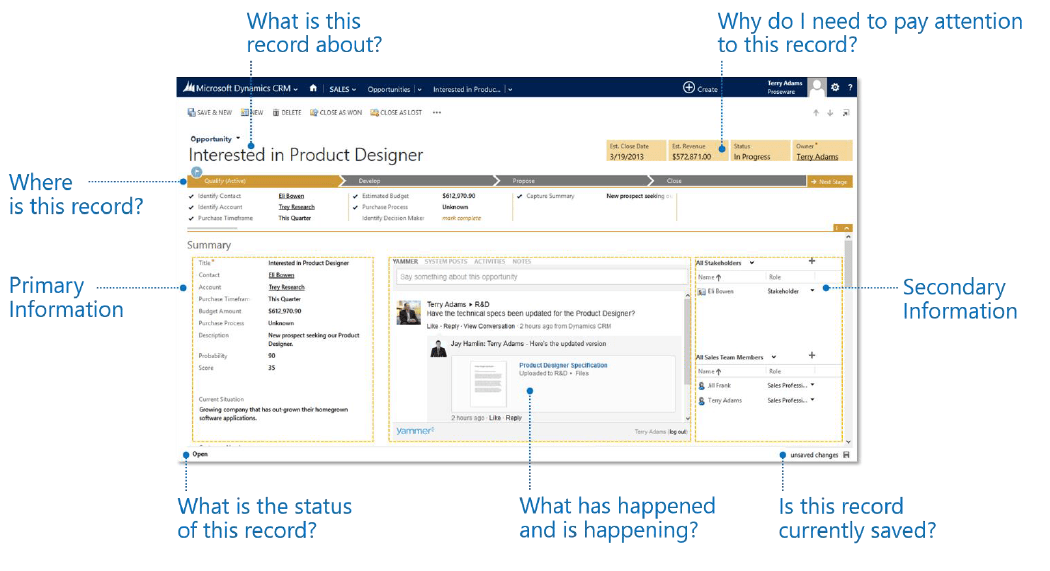- Knowledge Base
- Microsoft
- The New User Interface in Microsoft Dynamics CRM 2013

Article sections
| Summary: | An informative article describing the new user experience in Microsoft Dynamics CRM 2013. |
| Article Type: | Information / News |
| Related Product(s): | This article relates to the following products:
|
| Related Articles: |
Summary
One of the most striking new features of Microsoft Dynamics CRM 2013 is the re-imagined user experience. This has been designed with the user in mind, allowing you to view everything you need from one screen.
What’s New?
One of the first things you’ll notice upon logging in to Microsoft Dynamics CRM 2013 is the new user experience. Changes have been made to the menu structure and screen display, pop ups have been eliminated and the activity – or Yammer – feed takes prominence.
A clear example of this can be seen on the opportunity screen.
The New Menus
The new navigation model is designed to ensure that access to any record is just a click or touch away. The menus appear only when required, releasing more valuable space for the data that you need to see.
Easy Data Entry
The Quick Create option is now always available on the top navigation bar allowing for simplified data entry.
This is ideal for adding new Accounts, Contacts, Activities or more, when time or information is limited. Further detail can be added to the record later on when you have the time or more data.
We have created a separate article focused on providing you with further information on the Quick Create button for you to read.
Additionally inline editable grids are now available. These allow you to quickly add or edit product line items in your Opportunities, Quotes, Orders and Invoices. You can also quickly add Stakeholders to Opportunities, Contacts to Accounts, Competitors to Leads and many others.
Customer Summary
The customer summary allows you to add a more personalised touch to your Microsoft Dynamics CRM system.
You can add a photo or relevant image to a contact record and view their location with the Bing Map information you are automatically provided with. This can help to add a new level of customer service, allowing staff to feel like they know your customers on a more personal level.
The customer summary shows all the important information that you need to know in a concise format. The fields of the summary can be edited inline to allow for quick data correction / entry.
Conclusions
While the new layouts may seem daunting at first, you will quickly find yourself adjusting to and enjoying this new streamlined experience.
| Related Information: |
Related Articles
- Control your Office 365 users' password policies
- How to add new Entities
- Using Workflow to add Last Activity Date to a Case
- Using a Rollup Field to add Last Activity Date to a Case
- aBILLity Sales Order Processing Solution Compatible with Microsoft Dynamics 365
- aBILLity Standard Solution Compatible with Microsoft Dynamics 365
- How-to: Microsoft Dynamics 365 System Backups
- How to check your Microsoft storage use
- Modifying Silently in Dynamics 365
- Creating Microsoft Dynamics 365 Workflows Tips