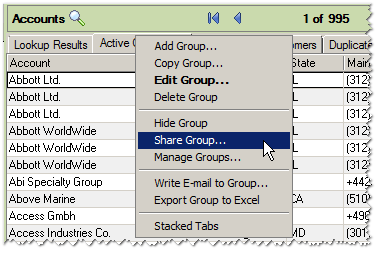- Knowledge Base
- Infor CRM
- Updating Changes to Shared Groups in Infor CRM (Saleslogix)

Article sections
| Summary: | An article to advise how to update changes that are made to a shared group in Infor CRM (Saleslogix) |
| Article Type: | Troubleshooting / Support |
| Related Product(s): | This article relates to the following products:
|
| Related Articles: | None |
When the owner of an Account or Contact group in Infor CRM (Saleslogix) shares it with other users, they will receive exactly as it exists at that point in time. The changes that are subsequently made to the group are not automatically updated.
This article advises how to re-share the group so that these changes are updated.
Resolution
The quickest way to update any changes that may have been made is to re-share the group.
To do this right click on the group that has been modified and select Share Group
This will bring up the Share Group dialog. It should list all the users who the group has currently been shared with.
To re-share, the group simply click ‘OK’ without making any other changes in the dialog.
Once this has been completed ask the people who the group is shared with to do a full refresh of Infor CRM (Saleslogix) by pressing CTRL+F5 while on any Infor CRM (Saleslogix) screen.
| Related Information: |
Related Articles
- Infor CRM 8.5.0.1 Product Announcement
- Activities Regarding Meltdown and Spectre – Infor Announcement
- New Infor Enhancement Request System
- Calling a web service from Infor CRM LAN
- Infor CRM Compatibility with Windows 10
- Resetting Locked Out Users in Infor CRM Web Client
- Infor CRM Quick Reference Card
- How To Remove Infor CRM (Saleslogix) Components
- Resolving Infor CRM (Saleslogix) Connection Errors
- Using Workflow to add Last Activity Date to a Case